A/B testing your iOS app icon can have a measurable impact on conversion rates. With Apple’s Product Page Optimization (PPO) tool, you can experiment with different icons to see which resonates best with users, without needing a new app submission for each test. This guide covers everything you need to technically configure, run, and evaluate an icon A/B test using PPO.
Requirements Checklist
Make sure you have the following in place before running your first icon test:
- Developer account with Admin access to App Store Connect
- Xcode project with correctly configured bundle identifier
- At least one alternative icon design (PNG, 1024×1024px)
- Latest build ready for submission to App Store Connect
Pro Tip: PPO only works on approved, live builds. The icon test setup won't be available if your app is still in review or processing.
Configure Your Xcode Project for PPO
Before you can launch your test, your app icon setup in Xcode needs to be clean and complete.
1. Set up your primary app icon:
- Open your project in Xcode and navigate to Assets.xcassets > AppIcon.
- Verify all required icon sizes are included.
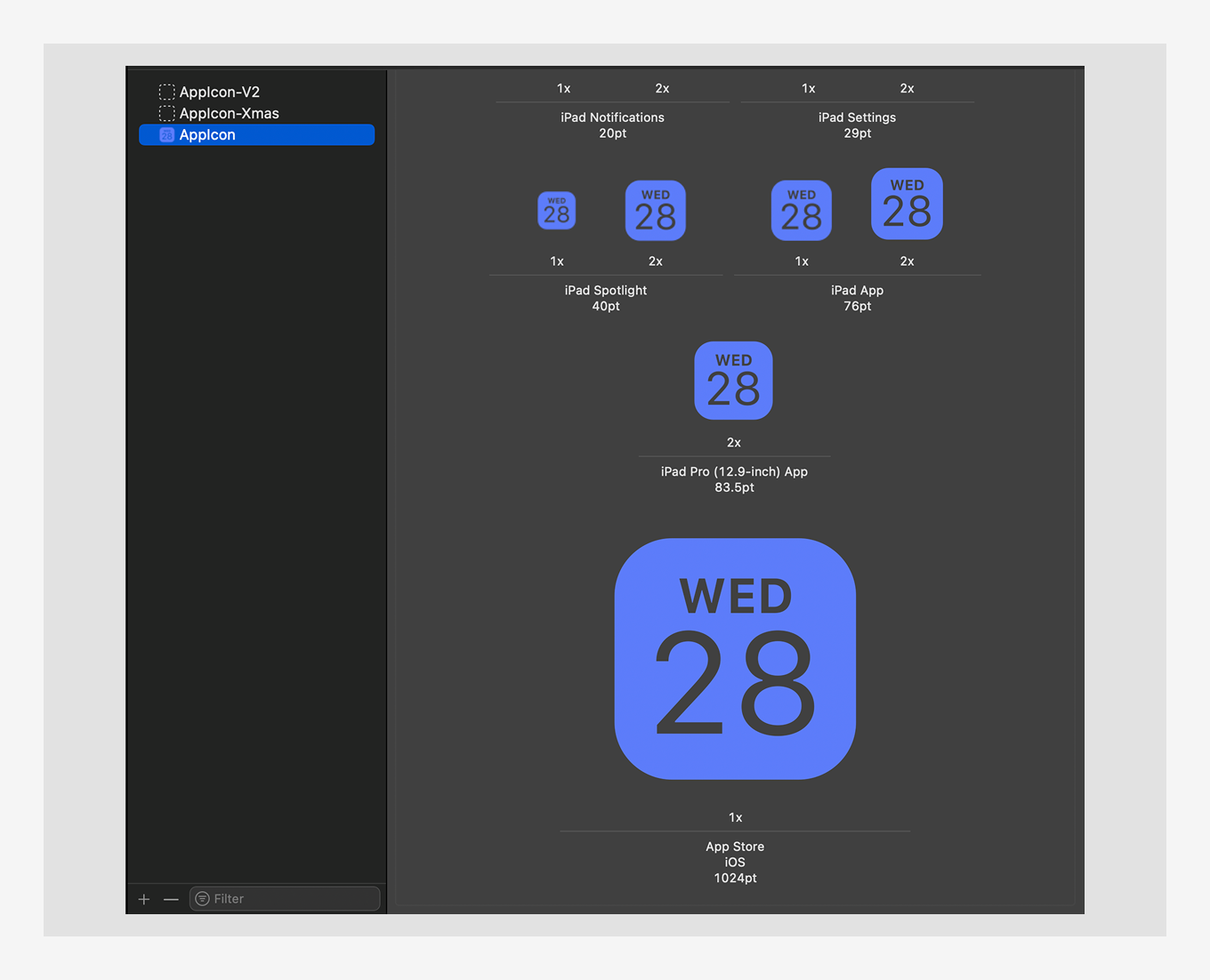
AppIcon asset set in Xcode with all required icon sizes.2. Check build settings:
- Make sure your Bundle Identifier matches the one in App Store Connect.
- Ensure appropriate Version and Build numbers.
- Set Include All App Icon Assets to Yes in the target build settings.
- Increment the build number for each new submission.
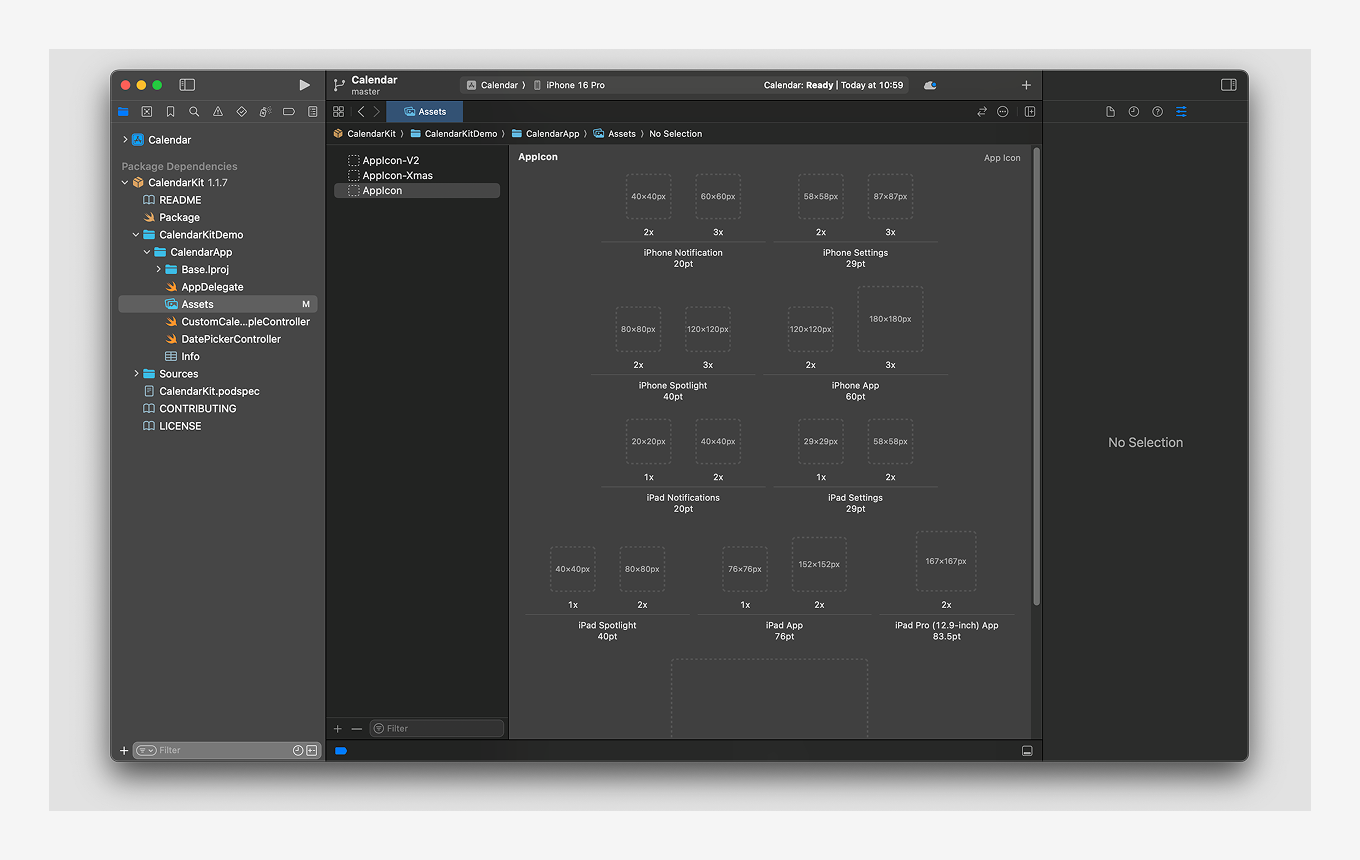
App icon slots shown in asset catalog – required for submission.3. Submit your build:
- Build your app with the primary icon.
- Submit the build to App Store Connect using Xcode or Transporter.
- Your app must be approved and live before starting PPO tests.
iOS App Icon Requirements
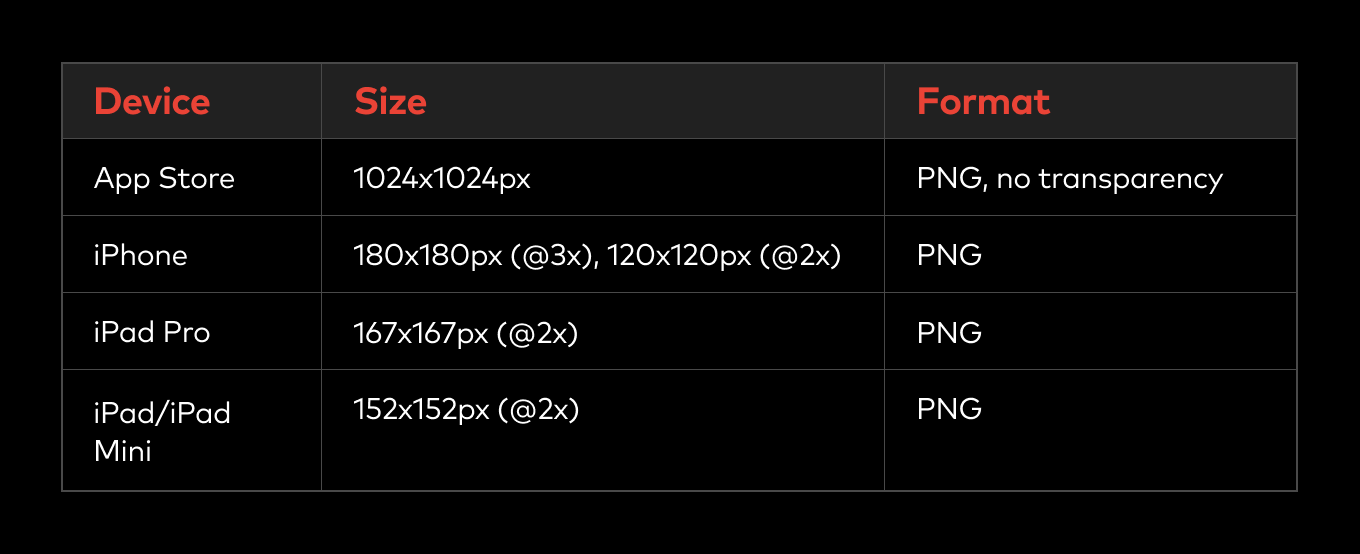
Design Guidelines:
- Use a simple, recognizable design.
- Avoid transparency or borders.
- Avoid excessive text or small details.
- Stick to a full-bleed square format.
Set Up Icon A/B Test in App Store Connect
1. Navigate to Product Page Optimization:
- Log in to App Store Connect.
- Select 'My Apps' and choose your application.
- Go to the 'Product Page Optimization' section.
2. Create a new test:
- Click "Create Test" and provide a descriptive name (e.g., "Icon Test - April 2025").
- Select your approved build from the dropdown menu.
3. Select icon variants:
- In the test creation screen, locate the "Icon" section.
- Select up to three alternative icons.
- If you don’t see the icon section, make sure:
- Your build is live.
- Alternate icons are correctly configured in Xcode.
4. Configure test parameters:
- Set traffic distribution between variants (e.g., 50% control, 50% test).
- Select target locales if you want to limit testing to specific regions.
- Tests can run for up to 90 days, but at least 2 weeks is recommended.
5. Submit for review:
- Review all test parameters.
- Submit the test for Apple's review.
- Once approved, the test will begin automatically.
Monitor Results & Implement Changes
1. Analyze performance data:
- Track key metrics for each variant:
- Impressions: Number of users who saw the icon
- Downloads: Number of installations per variant
- Conversion Rate: Percentage of impressions that converted to downloads
- Allow the test to run until statistical significance is reached.
- Minimum recommended duration: 2 weeks (longer for apps with lower traffic)
2. Implement the winning icon:
- Update your Xcode project with the winning icon as the primary icon.
- Create a new build with an incremented version/build number.
- Submit the updated build to App Store Connect.
3. Verify performance:
- Monitor conversion rates after implementing the change.
- Compare with test results to ensure consistent performance.
Common Issues & Solutions
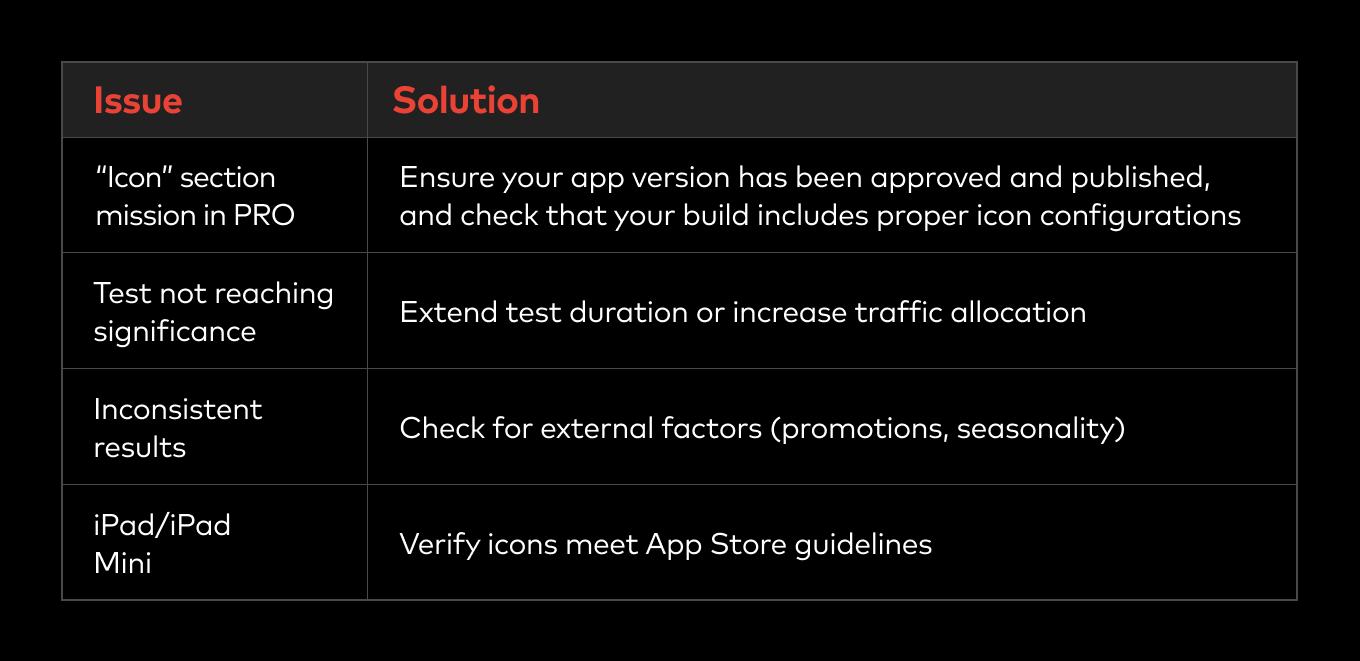
Key Differences: PPO vs. Custom Product Pages
- PPO (Product Page Optimization): Tests different assets with random App Store visitors to improve overall conversion.
- CPP (Custom Product Pages): Creates alternate pages for specific marketing campaigns with dedicated URLs.
Remember that only one PPO test can run at a time, so plan your testing strategy carefully.
Conclusion
Testing your iOS app icon is one of the most high-leverage changes you can make to boost App Store conversion. By following these technical steps, you can set up, run, and analyze icon tests effectively.
At OtherWayAround, we help app developers and owners grow smarter through data-backed creative testing and ASO strategies.
Want to test faster and scale smarter? Let’s talk.



